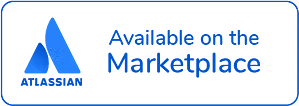Interactive Awareness Program for Confluence
Introduction
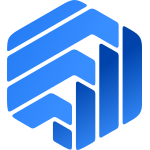
Confluence's low-cost learning management solution for security, privacy, and compliance trainings
A corporation must provide required IT security, privacy, data, and compliance awareness training. Vendors, however, offer training through their portal. Customers and staff must switch between the portal and URL simultaneously, else they run the danger of disregarding email invitations. There are just three learning management systems (LMS) made especially for trainings available in the Marketplace for Atlassian Cloud. We were driven to create a simple, low-cost Confluence software to satisfy a need for the employees of the Data Protection Officer (DPO), Chief Information Security Officer (CISO), and Compliance Officer to produce, communicate, and coordinate work across teams in one spot.
Three main features are provided by Unicis IAP:
- Offers an admin interface for creating training by category, adding information, and creating a quiz to assess the participant's understanding.
- Provides a list with the trainings that are available to the user and group, along with their status, required time, and success rates.
- Gives auditors a compliance report that details training status, average passed and failed scores, and other information.
Demo
Requirements
Unicis IAP is developed with Atlassian Forge platform. Hence, it can be only installed in Atlassian Confluence product. It requires read, write, manage and storage access to your Confluence account, because the IAP are stored in your Atlassian Cloud instance, and not shared with Unicis. Unfortunately, it can not be installed for Server and Data Jira set up.
Installation
During the installation you will be requested to grant access to third party, such as:
- atlassian.net
- fonts.gstatic.com
- google.com
- unsplash.com
- www.gstatic.com
- www.unicis.tech
- youtube-nocookie.com
- youtube.com
This third-party access is a result of the course material. The data is not shared with Unicis in any way!
Only users with administrator permissions or space administrators have the ability to create and manage courses. The user can simply watch them and take part in the test or quiz.
Features
- Provides an admin interface for categorizing training, adding content, and creating quizzes to gauge participant comprehension.
- A list of all the trainings that are offered to the groups, including information on their status, length of time needed, and success rates.
- Creates a printable PDF certificate for each participant with the selected organization's name.
- Provides auditors with a compliance report that details the progress of the training, the typical passed and failed scores, and other data.
- After installation, there are three categories by default: IT Security, Data Privacy, and Compliance. Users are free to add other categories at any time.
How-to
To configure and use IAP please use the below steps.
Administrative setup and configuration
After istalling the application follow the step:
- Apps (top header on Confluence)
- Click on Manage apps -> Allow access
- On the left sidebar click on Unicis IAP Admin and you will be able to configure the awareness training courses
Features in admin section:
- List of courses
- Filter by category
- Filter by Status
- To Do. When no users have begun the training
- In Progress. When users have started it
- Completed. When users have finished it
- Per page
- Sort by columns
- Actions:
- Edit
- Completion Results
- Status Results
- Delete
Already-created course can be edited is while it is in the To Do status.
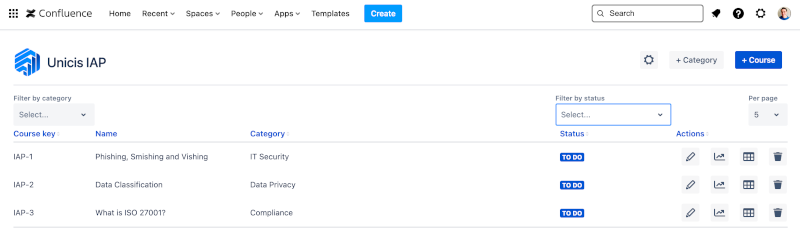
Company details
By clicking the gear button, you may add corporate information to create a PDF certificate. This will enable the unique organization name to be supplied on your employees' certificates.
Categories
IT Security, Data Privacy, and Compliance are the pre-defined categories that come standard with the Unicis IAP app. By selecting the + Category option, entering the Category name, then selecting Save, you can add as many particular categories as you like.
Create Course
When you select + Course, a Modal Dialog will walk you through creating a new course.
- Name of the course.
- Choose a Category for the course after that.
Course Content Types
- Embedded video
- Presentation/PDF
- Open text
Add URL link to YouTube video, Copy/Paste video URL format
youtube.com/watch?v=[number]
Add emended PDF document or presentation from Google Drive.
Steps: File -> Share -> Publish -> Embed -> copy/past only url after src="" and without brackets.
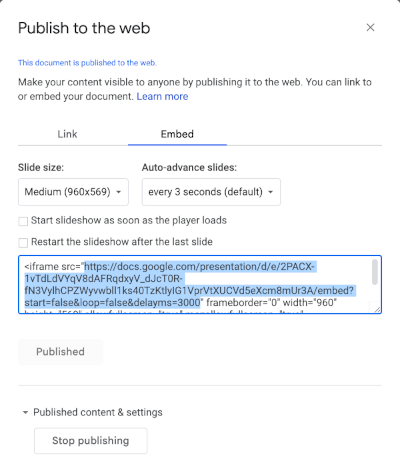
You can write without any text limitation with Markdown text format. And you will be able to see the preview on the right side.
Enrol Groups
Select one or mutiple groups to enrol to the course.
In the current edition, a single user cannot be enrolled. Forge has a limitation like this.
All users who are a part of the selected group on the instance are therefore welcome to attend the training.
Thumbnail link
Provide URL for a picture thumbnail to be showed into the course card list.
For a course, you can currently only add Unsplash thumbnail images. The IAP logo is the default value if this argument is left empty.
Questions
The training can include four different kinds of quiz questions.
Question Types
- Checkbox single answer
- Checkbox multiple answers
- Dropdown order number
- Free text answer
Single check box. Only one answer is correct.
Multiple answers are correct.
Answer a question with the right sequence of numbers. Work pairs are ordered by numbers (1 - question with 2 - answer). When presented to the trainee, answers are chosen at random.
Free text input. No limitation and text format. For instance both answers will be marked correctly: Text, text or TeXt for instance.
The standard for passing is >=70% of the correct answers. Any trainee with less than 70% incorrect responses will fail the training.
Course Actions
- Edit
- Course Completion Results
- Course Status Results
- Delete
Only when a course is in the To Do stage is it editable. It is not possible to change or update the course's content while a status is set to In Progress (when at least one training has begun) or Completed (when users in the related group have finished the training).
Course Results
- Completion Results
- Status Results
Report per users with full compliant completion results and pie chart.
Status Results presented per user with number of Right and Wrong answers and Status pie chart by Passed and Failed.
The standard for passing is >=70% of the correct answers. Any trainee with less than 70% incorrect responses will fail the training.
User Course List
To access the course card, click on Apps and then on Unicis IAP Course list option.
Presented on a course list card are a thumbnail image, the course's name, category, status, and an expected training duration.
Features:
- Filter by category
- Filter by status
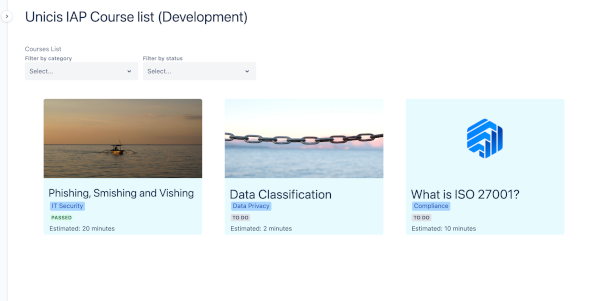
Course Content and Quiz
The course name and a progress bar of questions to be answered are displayed when you choose a course. You must answer the questions listed below the course material, after which you must click Next.
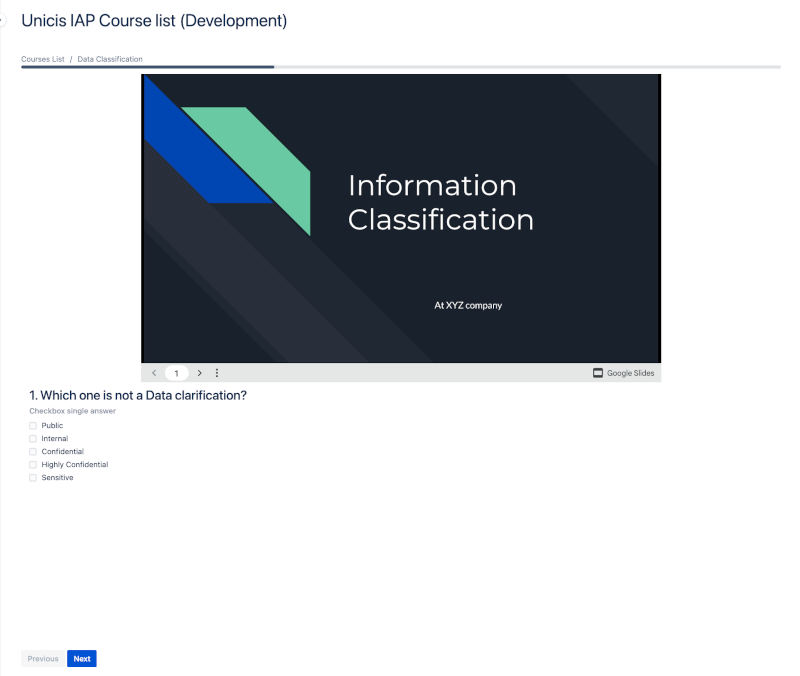
After clicking Next, there is no way to go back or amend your response.
Course Results
Only when the user receives a PASSED result and the proper response rate is >=70% may a certificate be issued. If not, it fails.
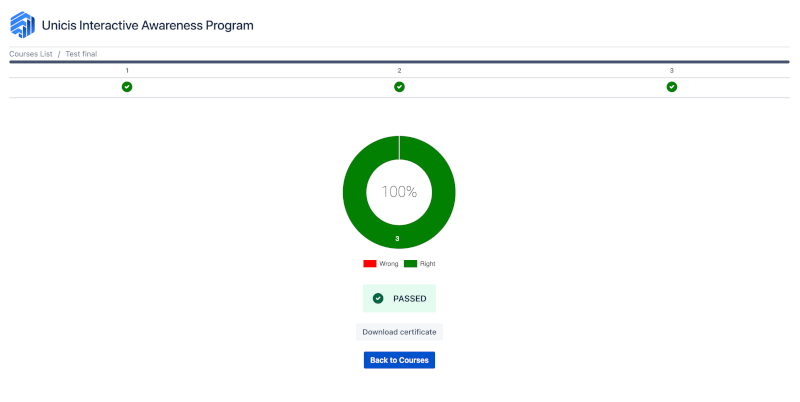
Course Certificate
You will be given the option to download a PDF certificate after completing a course or training by selecting Download certificate only if it is PASSED.
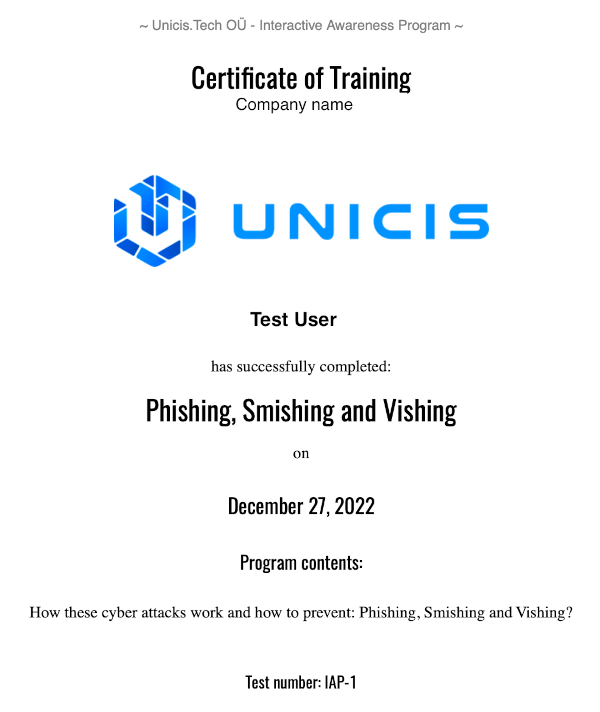
Pricing
Please check the Atlassian Cloud app pricing overview.
Permissions
IAP can perform the following actions on behalf of the user:
- App Storage scope
- Read and write to app storage service
- Create and manage pages
- Create and edit pages and issue in Jira and Confluence
- Before you revoke permissions, we recommend you to notify the user as they will lose access to the app.
Technical details
IAP is build on Forge Custom UI and will be installed with the following scopes:
- read:me
- read:confluence-user
- read:confluence-groups
- storage:app
IAP app will exchange data with the following urls:
- atlassian.net
- fonts.gstatic.com
- google.com
- unsplash.com
- www.gstatic.com
- www.unicis.tech
- youtube-nocookie.com
- youtube.com
Resources
Changelog
v5.1.0
Patched security vulnerability
v5.0.0
Fixed minor bug issues
v4.0.0
Hotfixes
v3.0.0
Hotfixes
v2.1.0
Minor version update
v2.0.0
Major release