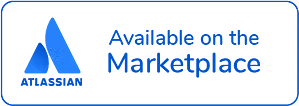Transfer Impact Assessment for Jira
Introduction
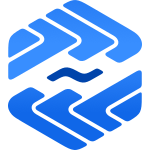
Transfer Impact Assessment is an application tool helping companies to be compliant with the Chapter 5 GDPR regulations and to make an inventory of the data processing what you are doing with the concerned personal data.
The new Standard Contractual Clauses (SCC) stipulate in clause 14 that the parties shall conduct a "Transfer Impact Assessment" to determine whether the transfer mechanism under articles 45 et seq. of the GDPR is effectively ensuring an adequate level of data protection in the third country and whether it is not being undermined by the transfer in practice or local law. The SCCs could become void if such a Transfer Impact Assessment is not carefully drafted, which would lead to an unauthorized transfer of personal data from the EU to a third country. We want to help you properly set up the SCCs and the TIAs in particular to avoid potential fines resulting from such a GDPR infringement.
The Unicis.TIA app has the following primary features:
- Set to which project should the application be available
- Transfer Impact Assessment dashboard
- Edit, view, and delete records of Transfer Impact Assessment
- Activity logs of changes
Demo
For more info please see the demo video (1:44 minute long):
Requirements
Transfer Impact Assessment (TIA) is developed with Atlassian Forge platform. Hence, it can be only installed in Atlassian Jira Cloud product. It requires read, write, manage and storage access to your Jira account, because the Transfer Impact Assessment records are stored in your Atlassian Cloud instance, and not shared with Unicis. Unfortunately, it can not be installed for Server and Data Jira set up.
Installation
You can install Unicis Transfer Impact Assessment (TIA) from Atlassian Marketplace. After installation, you will be requested to grant and read access. Have in mind that Unicis TIA application requires a storage, manage, write and read access to your Jira account, however it does not share your data with Unicis. It stays with your Atlassian Jira account.
Configuration
You need to assign TIA app to dedicated Jira projects before using.
Click on Apps on the top header, click on Manage your apps, on the side panel under APPS click TIA Settings and you will see the below screen.
To assign a Jira on already existing project to be enabled for TIA you need to click on Add Project, select from the dropdown list.
Each project added can have different assigned TIA records.
There is only delete actions available. Please see below details about the actions.
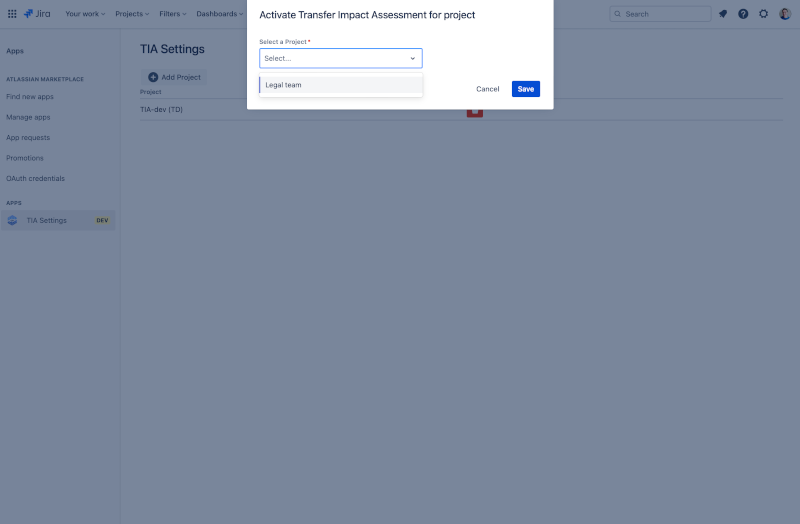
Delete
You can delete added project.
Features
Transfer Impact Assessment (TIA) app has a several features. Such as:
- Overview dashboard for Transfer Impact Assessment records
- No limitation of records
- You can edit and change records and have audit activity log for auditors
- You can delete TIA, without deleting the Jira ticket
- You can add as much as needed documents as an attachment to the Jira ticket
TIA app works with any Jira project templates, for instance software project, service project, HR service manage, legal service management, etc. There is no limitation.
For more details please see subsections.
Dashboard
TIA provides you an overview dashboard for all the records of Transfer Impact Assessment that are assigned for the Jira Project.
Each Jira Project has own dedicated different TIAs, hence if you want to link them you will need to use link Jira feature.
The dashboard provides you an overview of the:
- Transfer Impact Assessment name
- Data exporter(s)
- Data importer(s)
- Assessment Date
- Legal analysis
- Transfer is? (PERMITED/NOT PERMITED)
- Actions (Edit/Delete)
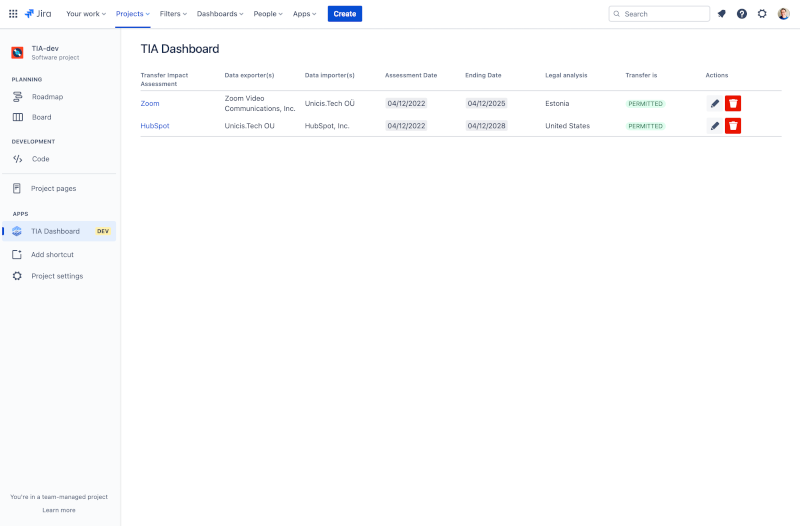
Add
Open a Jira issue/ticket that you would like to assign a Transfer Impact Assessment. Click on three dots on the right top corner ... -> Register Transfer Impact Assessment.
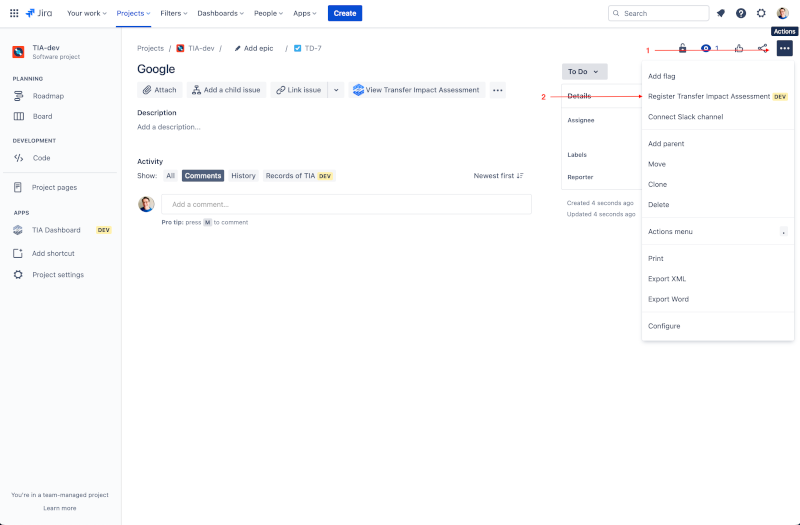
On the next dialog, provide an input on all 5 stages by clicking Next.
Currently there is no Back possibility feature implemented on the Dialog due to the Forge UI limitation. If you need to make changes please update the record via edit feature.
You can always know in which steps you are from the above title name of the Dialog: 1/5.
Steps:
- Describe the intended transfer scenario
- Determine the scenarios of problematic lawful access that are relevant
- Determine factors that indicate a risk of problematic lawful access
- Determine probability of a problematic lawful access
- Conclusion
On each steps you have an info and warning messages for more details and explanations!
Edit
Two possibilities to Edit/Update a records for TIA.
- Via the dashboard by clicking Edit icon.
- Via the Jira issue edit by clicking on three dots on the right top corner ... -> Register Transfer Impact Assessment.
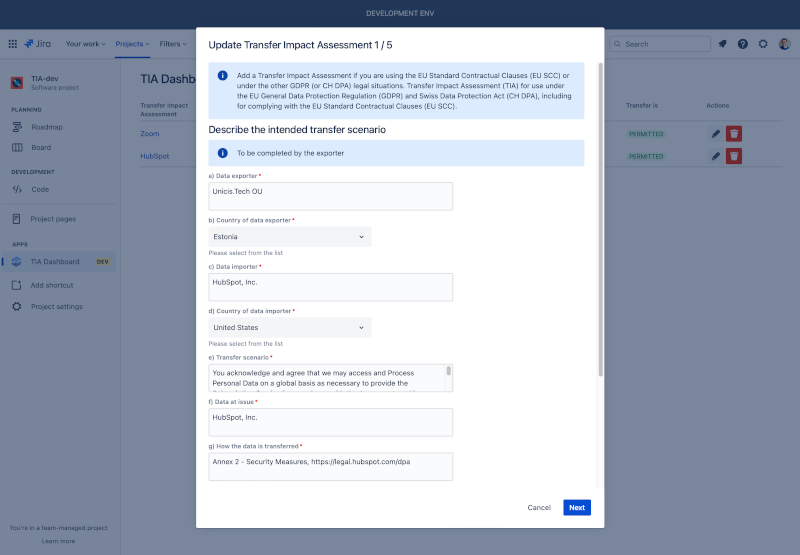
View
You can view the Transfer Impact Assessment by clicking on the View Transfer Impact Assessment icon on the Issue Panel. You will see a tabs for five steps and its records assigned:
- Transfer scenario
- Lawful access
- Risk of lawful access
- Probability of lawful access
- Conclusion
Delete
You can remove Transfer Impact Assessment by clicking on trash bin button icon.
Before you delete a record you will be prompt with a dialog if you are sure to remote the Transfer Impact Assessment record, and informing you that your Jira issue will not be removed.
After clicking on Delete you are not going to be able to return the record of Transfer Impact Assessment!
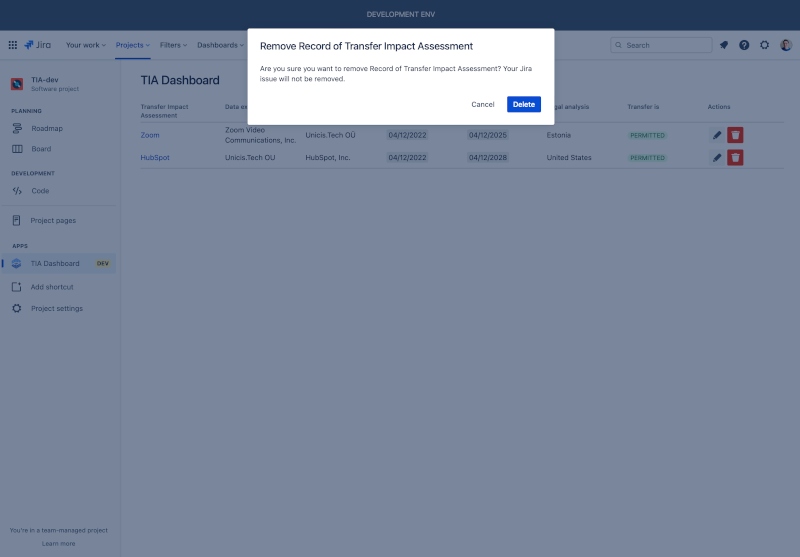
Activity logs
It can be accessed when you open the Jira ticket and on Activity sections click Records of Transfer Impact Assessment.
We only display changes of the records, such as:
- Created
- Deleted
- Updated
The format of displaying the changes is as follows: Example 1:
[Author] created the Record of Transfer Impact Assessment (Date format M/DD/YYY H:MM AM/PM)
Example 2:
[Author] updated the f) Data at issue (Date format M/DD/YYY H:MM AM/PM)
Video data -> Audio data
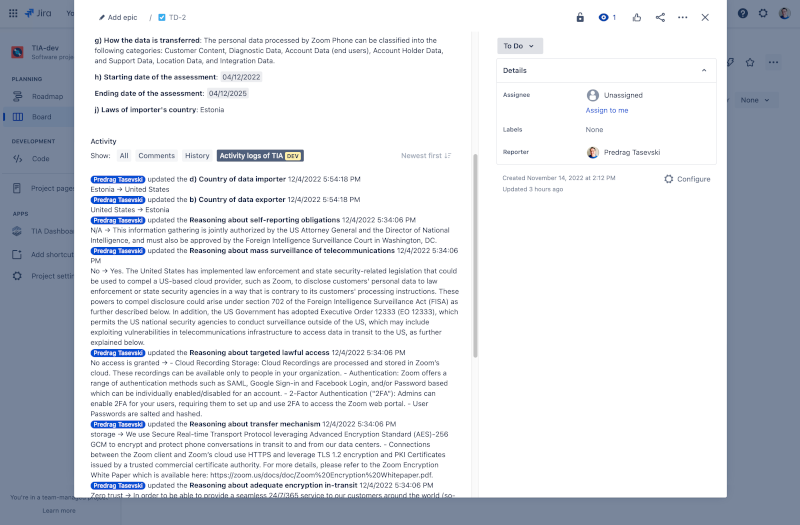
Pricing
Please check the Atlassian Cloud app pricing overview.
Permissions
Unicis - Transfer Impact Assessment can perform the following actions on behalf of the user:
- App Storage scope
- Read and write to app storage service
- Create and manage issues
- Create and edit issues in Jira, post comments as the user, create worklogs, and delete issues.
- Manage project settings
- Create and edit project settings and create new project-level objects (e.g. versions and components).
- View active user profile
- View the profile details for the currently logged-in user.
- View Jira issue data
- Read Jira project and issue data, search for issues, and objects associated with issues like attachments and worklogs.
- Before you revoke permissions, we recommend you to notify the user as they will lose access to the app.
Technical details
Transfer Impact Assessment (TIA) is build in Atlassian Forge UI kit components with the following components:
It requires the following permissions scope:
- read:jira-work
- write:jira-work
- manage:jira-project
- storage:app
Changelog
v2.7.0
Release date: 2022-08-11
Bug and security fixes - AMS-23424
v2.4.0 - v2.6.0
Release date: 2022-12-26
Bug and security fixes - AMS-21716
v2.3.0
First release with MVP scope