Settings
Unicis is a multi-tenant platform. You can use one account to manage more then one team.
In the Settings section, you can administer the following tabs:
This setting is only accessible to the administrator.
Settings
In the Team settings section, you can change the team name and slug and assign a domain or subdomain.
In a team subscription, it is possible to select the subscription plan that you wish to subscribe to:
- Community (by default)
- Premium
- Ultimate
Our billing streamlines the subscription process by automating plan requests and generating secure payment links. It supports major credit cards, including Visa, Mastercard, and selected Maestro cards.
The Cyber Security Settings section is part of the Cybersecurity Management System application within the platform.
You can select from a variety of recognized cybersecurity and compliance frameworks, including:
- MVSP v1.0-20211007 — Community default framework available to all users
- GDPR — available in the Community plan.
- ISO/IEC 27001 — available in the Premium plan.
- EU NIS2 Directive — available exclusively in the Premium plan.
- CIS Critical Security Controls v8.1 — available in the Premium plan.
- C5 Framework — available in the Premium plan.
- SOC 2 — available exclusively in the Ultimate plan.
- NIST CSF 2.0 — available in the Ultimate plan.
Multi-Framework Selection
The platform supports multi-framework management based on your subscription tier:
- Community Access to one cybersecurity framework.
- Premium Select and manage up to three frameworks simultaneously.
- Ultimate Access to all frameworks with full multi-framework integration and cross-mapping support.
Remove the team, will delete all resources and data associated with the team forever.
This action cannot be undone.
Billing
The Billing and Payment section of our platform lets users manage their subscription payments and access premium features, frameworks, modules, and other features.
Pricing plans and orders
To use additional features and modules, users must choose a pricing plan from the options. Upon selecting a plan, a modal dialog will prompt the user to provide necessary details, such as:
- Company name*
- Address*
- Zip code
- Country*
- VAT ID (if applicable)*
- Email address*
To enable online payment processing, the * information is required.
Invoice and Payment Processing
Upon receipt of the required information, a secure online payment link will be generated, allowing users to complete the transaction via bank transfer or major credit cards, including Visa, Mastercard, and Maestro cards. The payment link and corresponding bill will be accessible directly within the system for easy reference. An invoice will be automatically sent via email following successful payment and plan activation.
Monthly Subscription and Payment Reminders
Each month, a new online subscription secured payment link will be created and attached to the system. This keeps users up to date with their subscription payments and allows them to use premium features.
Payment Processing Timeline
Payment processing usually takes 2-5 business days. Depending on the users bank or payment processor, this timeline may vary.
We process all payments through Wise, and you can request them in different local currencies. If you have any inquiries or concerns, kindly contact us via billing@unicis.tech.
Payment Options with Wise
With the latest release, we have added a "Pay with Wise" feature for enhanced convenience. When users click the "Pay with Wise" button, a new tab will open, displaying the total amount due to Unicis for the subscription. Users can choose from two payment options:
- Pay with Wise (direct link to Unicis's Wise bank account)
- Pay with Visa or Mastercard or Maestro card
For additional flexibility, users may also request a QR code for payment. If you wish to pay via bank transfer, please reach out to billing@unicis.tech for further assistance.
Members
Team members and their roles can be managed in the Members tab.
You can add a new member by clicking the button that says Add Member.
To invite a new member, you will need to provide a valid email address and choose a role for the member.
- Member only has access to applications and resources assigned to the team.
- The Admin has full access to the team and its settings.
- Owner a member of the team can invite members and manage their roles.
- Auditor only the Tasks application can be used to comment and provide input on tasks.
As an admin and owner of a team you can change members roles by selecting new roles in the table or you can also remove a team member by selecting Remove action.
Remove action cannot be undone.
In the Members section under Invitations, you can COPY the verification link and share it directly with the invited user.
Training
In this tab you can configure a Interactive Awareness Training courses. Please follow the steps in subsections.
- Admin
- Owner
- Auditor
- Member
Has all permissions to add, edit, delete and see results.
Has the same right as Admin to add, edit, delete and see results.
Can only see the results of the training.
No rights to this information.
Categories
IT Security, Data Privacy, and Compliance are the pre-defined categories that come standard with the Unicis IAP app. By selecting the + Category option, entering the Category name, then selecting Save, you can add as many particular categories as you like.
Create Course
When you select + Course, a Modal Dialog will walk you through creating a new course.
- Name of the course.
- Choose a Category for the course after that.
Course Content Types
- Embedded video
- Presentation/PDF
- Open text
Add URL link to YouTube video, Copy/Paste video URL format
youtube.com/watch?v=[number]
Add emended PDF document or presentation from Google Drive.
Steps: File -> Share -> Publish -> Embed -> copy/past only url after src="" and without brackets.
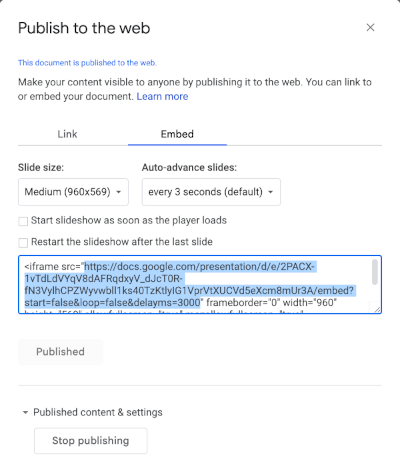
You can write without any text limitation with Markdown text format. And you will be able to see the preview on the right side.
Enrol Team
Select one or mutiple teams to enrol to the course.
In the current edition, a single user cannot be enrolled.
All users who are a part of the selected team are therefore welcome to attend the training.
Thumbnail link
Provide URL for a picture thumbnail to be showed into the course card list.
For a course, you can currently only add Unsplash thumbnail images. The IAP logo is the default value if this argument is left empty.
Questions
The training can include four different kinds of quiz questions.
Question Types
- Checkbox single answer
- Checkbox multiple answers
- Dropdown order number
- Free text answer
Single check box. Only one answer is correct.
Multiple answers are correct.
Answer a question with the right sequence of numbers. Work pairs are ordered by numbers (1 - question with 2 - answer). When presented to the trainee, answers are chosen at random.
Free text input. No limitation and text format. For instance both answers will be marked correctly: Text, text or TeXt for instance.
The standard for passing is >=70% of the correct answers. Any trainee with less than 70% incorrect responses will fail the training.
Course Actions
- Edit
- Course Completion Results
- Course Status Results
- Delete
Only when a course is in the To Do stage is it editable. It is not possible to change or update the course's content while a status is set to In Progress (when at least one training has begun) or Completed (when users in the related group have finished the training).
Course Results
- Completion Results
- Status Results
Report per users with full compliant completion results and pie chart.
Status Results presented per user with number of Right and Wrong answers and Status pie chart by Passed and Failed.
The standard for passing is >=70% of the correct answers. Any trainee with less than 70% incorrect responses will fail the training.
Single Sign-On
Single sign-on is a way of connecting to multiple software systems with a single ID.
Unicis Platform has integrated Ory Polis as an SSO Provider, and supports the following providers:
- Generic SAML 2.0 Provider
- Microsoft Entra ID (formerly Azure AD)
- Microsoft AD FS
- Okta
- Auth0
- OneLogin
- PingOne
- JumpCloud
- Rippling
- OpenID Connect Provider
Directory Sync
The feature of directory synchronization involves synchronizing user and group data across multiple systems or directories within an organization's IT framework. Directory Sync is part of the Ory Polis via Directory Sync app.
To set up Directory Connection, click on the button that says "Configure." Please provide the directory name and select the directory sync provider and use the guides steps:
- Microsoft Azure Entra ID SCIM v2.0
- Google Workspace
- JumpCloud SCIM v2.0
- Okta SCIM v2.0
- OneLogin SCIM v2.0
Audit Logs
Only in following plan:
- Ultimate
Unicis Platform audit logs are brought to you by BoxyHQ and Replicated. Check out our GitHub repo.
The audit log feature provided by Retraced meets all of the principles of a good audit log. Retraced offers both an API to send audit events to and several different ways for your customers to see and get their events.
If you are using the Unicis Platfrom self-hosted version, please follow the Retraced - Getting started guide.
Webhooks
Included in the following plans:
- Premium
- Ultimate
A webhook is an HTTP request that is sent from a source system to a destination system.
The Unicis Platform uses SAML Jackson webhooks to notify your application whenever changes are made to directory users, teams, or applications, such as comments, upload files, etc. You can use webhooks to create new users in your application or update a user in your application based on changes made to the directory.
You can choose which events are sent to which endpoint. By default, all messages are sent to all endpoints.
- member.created
- member.removed
- invitation.created
- invitation.removed
- task.created
- task.commented
- tasks.updated
- task.deleted
API Keys
Included in the following plans:
- Premium
- Ultimate
API keys are used to authenticate with the API and allow Unicis Platform to communicate with other apps.
This feature can be used to import evidence or data from other applications or systems that you already have.